 WhatsApp a mobile app, now its not just a mobile App without this App a Phone is not a Smartphone. This is App has gained a special corner in our daily life for everyone not only youngsters or students. It is used by every age group of people by every person of different profession. But what if you don't have smartphone then also want's to use it to chat with your friends. So don't worry here i will tell "How to use WhatsApp on PC" in the most easiest method and screenshots which help you to use WhatsApp on your PC easily.
WhatsApp a mobile app, now its not just a mobile App without this App a Phone is not a Smartphone. This is App has gained a special corner in our daily life for everyone not only youngsters or students. It is used by every age group of people by every person of different profession. But what if you don't have smartphone then also want's to use it to chat with your friends. So don't worry here i will tell "How to use WhatsApp on PC" in the most easiest method and screenshots which help you to use WhatsApp on your PC easily.Things Needed:
1.A computer with normal configurations2. An internet Connection is must to use WhatsApp
3. An android emulator "Bluestack" (Download Here)
Step by Step Process
- Download and Install the Bluestack android emulator on your PC/Laptop. Installation can be done in 5-10 min more depending upon your PC configurations
- After BlueStack is installed it will start automatically and you will be presented with Home Screen of Bluestack. It will look like small Tablet UI.
- Now you have to Type WhatsApp in search bar presented on the homepage itself and within just few seconds. Bluestack will show WhatsApp messenger App with a install button. Just click on the install button.
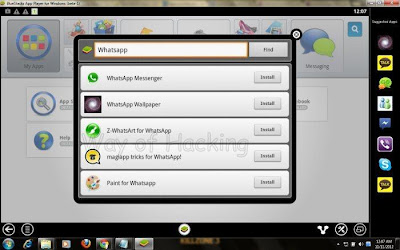
- Now WhatsApp will be downloaded to your PC and as soon as it is completed you get a notification that "WhatsApp has been installed".
- Now just go to Home Screen of emulator by pressing Home button in the bluestack. There you will be seeing WhatsApp icon same as the smartphone. Double Click on the WhatsApp icon and it will launch the Whatsapp messenger App will show a welcome screen.
- Now you’re running WhatsApp on your Computer. But wait !! Registration process of WhatsApp is remaining without you will not able to send and receive messages and files.
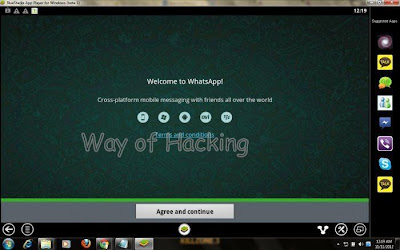
- Click on Agree and continue button and select your country from the list and it will automatically displayed by the App. Now in the Phone number field enter the mobile number for which you want to use WhatsApp wait for some minutes you will receive a activation code on your mobile through message.
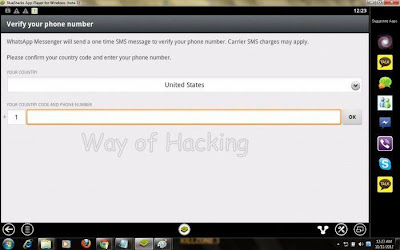
- And now enter the code to activate Whatsapp messenger for your mobile number. And the next screen will be asking your name, enter it.
- And your done WhatsApp is successfully installed and registered on your PC/Laptop.
- To add contacts in WhatsApp, Just run Whatsapp and click on the Menu button on the bottom left. After that you will see contacts in list(if added any). Click on it and add the contacts on Whatsapp.
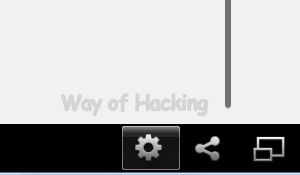
How to Use whatsapp on Pc, Download whatsapp for Computer, Get whatsapp on pc for free, Download whats for pc laptop,
free download whatsapp for pc windows 7
download whatsapp free
download bluestacks
download viber for pc
whatsapp on pc
bluestacks
download whatsapp for pc windows
download whatsapp for pc windows xp
download whatsapp for computer windows xp
download whatsapp for computer windows 7
whatsapp download per computer
whatsapp for pc free download
whatsapp download für pc
whatsapp pc download chip
whatsapp pc download
whatsapp messenger for computer
download whatsapp for laptop windows 7 ultimate
download whatsapp for laptop windows 8
download whatsapp for laptop windows vista
download whatsapp for laptop windows xp
download whatsapp for laptop sony vaio
download whatsapp for laptop windows 7
download whatsapp for laptop dell
download whatsapp for laptop hp

0 comments Blogger 0 Facebook
Post a Comment